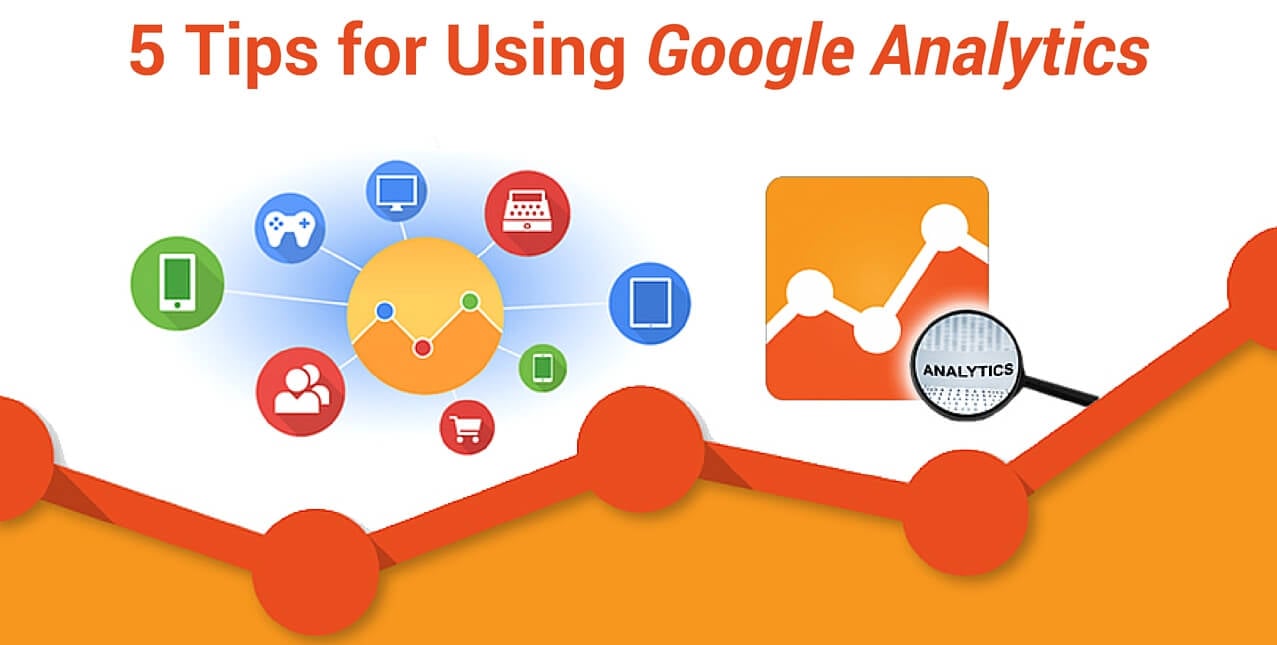How many visitors came to my site last week? How much revenue did we generate in September? Where are our visitors coming from and which pages are they most interested in? Before you start worrying that analytics is sharing all of your personal information with the sites you visit, please know that it does not share usernames, IP addresses, or any other personal information.
How is your audience finding you?
Have you ever wondered how people are finding your website or blog? Does Facebook drive more visits than Pinterest? Some of your users are probably finding your site just through direct traffic, but knowing exactly how your users are arriving is powerful information! In many cases, users are arriving at your site after seeing your content on another site (social media, another blog, etc). These websites are called "referrals."
To see which referral sites are driving the most traffic, follow these steps in your Analytics account:
Acquisition > All Referrals
Once you see a list of all of your referral sites, you'll get a precise list of websites that your visitors are coming from. Specifically, how many visits did each site generate in your given timeframe (you can change your date range in the upper right-hand corner of your account)? How many pages did those users visit once they were on your site? If you have e-commerce data setup, you'll even be able to see if users placed an order on your site after visiting the referring site. It's helpful to know where your visitors are coming from so that you can either share your content on those specific sites more frequently or, target sites that are similar. Another reason why it's helpful to know where your visitors are coming from is so that you can spend time promoting your content in the right places. For example, perhaps you're posting 10 times a day to Facebook but not getting a ton of traffic. Whereas, you've pinned a few images to Pinterest that are driving tons of traffic to your site. Instead of spending time formatting and posting content to Facebook, it might be better spent pinning images to Pinterest.
Once you see a list of all of your referral sites, you'll get lots of data. Specifically, how many visits did each site generate in your given time frame (you can change your date range in the upper right-hand corner of your account)? How many pages did those users visit in your site? If you have e-commerce data setup, you'll even be able to see if users placed an order on your site after visiting the referring site.
Where is your audience located?
Analytics allows you to see where the users who visit your site are located geographically (it will give you city/town data, but not their street address- not to worry!). Why does this report matter? Perhaps you are getting a huge number of visitors from Canada, but you don't offer shipping there. Knowing that you have an interested set of users in a specific geographic location might cause you to rethink your product distribution. Another way this report can be helpful is for bloggers trying to find the right time of day to schedule posts. Maybe you live in California and you've been scheduling your posts for 8 am PST, but after using this analytics report, you realize that most of your visitors live on the east coast and respond well to posts during their commute (4:30 am PST)? Knowing where your visitors are located can help you reach the people who are actively seeking your content!
In your analytics account, follow these steps to see where your visitors are located:
Audience > Geo > Location
Which content is getting viewed most often?
One of the things that I've found most interesting when looking at our analytics is the content that users spend time viewing. By clicking Behavior > Site Content > All Pages in your analytics account, you can see which pages on your site are getting the most views. Perhaps you're a fashion blogger and every now and then you do a post on recipes or entertaining. By checking out this report, you might learn that the entertaining related posts are getting viewed more than any others. Having that information might suggest that you should create more content in the entertaining vein. If you are an e-commerce site, perhaps you look at this report in analytics and realize that you're "under $100" page is getting more views than any other page on your site, however, you only sell three products that fit the under $100 criteria. This could be an opportunity to carry more products in that price range.
In your analytics account, follow these steps to see which content is getting the most views:
Behavior > Site Content > All Pages
Goals
What do you want users to do when they get to your site? If you have a website of any kind, there's no question that you desire your visitors to take some kind of action. Our greatest goal in terms of analytics is for users to go through the checkout process and place an order. So, one of the 'goals' we have set up in analytics is the moment a user reaches the "Thank Your For Your Order" confirmation page. Goals don't have to be e-commerce related, though. You could also create a goal for when people sign up for your mailing list, fill out a form on your site or even reach a specific page within your site. Here's more information on how to set up goals for your analytics account
Why do goals matter? The goals we have in our account tell us how our various efforts are performing. My favorite report to look at within goals is the report that shows you which referral sites are leading to goal completions.
In the graphic above, you'll see that by clicking Conversions > Goals > Overview > Source Medium we can see which referral sites are garnering the most goal completions. Let's say the goal on your site is for people to sign up for your newsletter. Let's also pretend that you've recently received a lot of press and have been written up on 5 prominent sites. By following this report in your account, you might see that 2 of the 5 sites have really high goal completion rates while the other 3 sites didn't convert into goal completions at all. Perhaps you'll want to reach out to those 2 sites that converted so well to see how you might collaborate again.
See who's on your site in Real Time!
Did you just send out a big email blast or share a fun post on social media? In analytics, you can see how users are responding to your content in real time! Simply click "Real Time" on the left-hand navigation bar to see how many users are currently on your site, the traffic sources that referred them, which pages they're viewing, and more. This is one of my favorite features to take advantage of when we send out a big promotion or new product launch. It allows us to monitor the success of campaigns and the pages on which users are spending the most time.
Here are a few ways that the Real Time view in Analytics can help your site:
Did Oprah just mention you on Twitter? In Real Time, you're able to see how that tweet might be affecting your site traffic and which pages those new visitors are checking out. Did you recently roll out some exciting changes to your site? You can see if users are finding that new content. Did you recently share a big announcement or are you launching a promotion? With Real-Time, you can see the traffic that's coming to your site as a result and which specific pages your visitors are perusing.
source