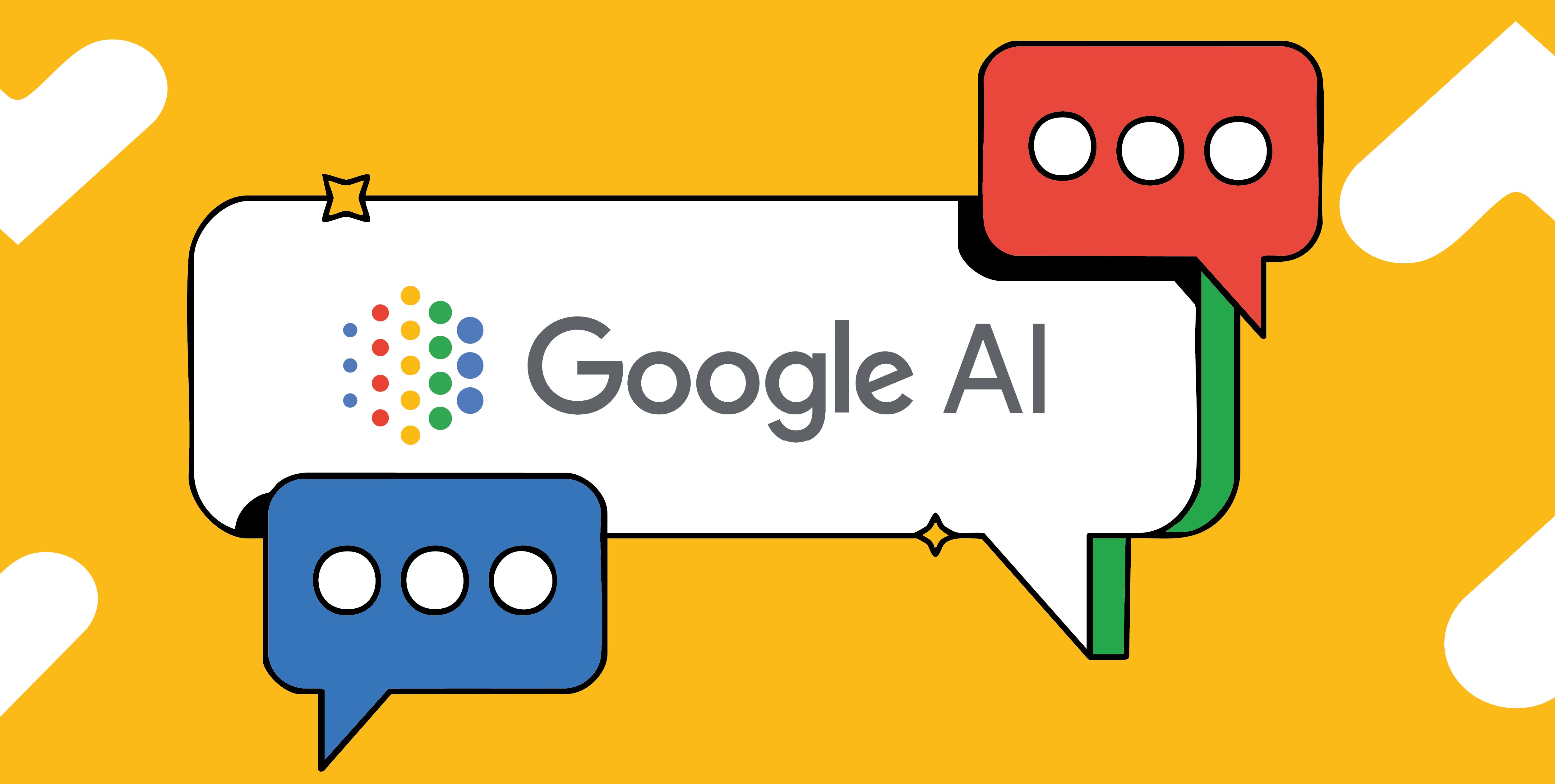In the evolving digital landscape, privacy concerns and regulatory changes are reshaping how marketers connect with audiences and assess advertising effectiveness. Marketers now face growing challenges when it comes to reaching the right audiences and measuring performance effectively. Signal loss caused by browser restrictions, cookie limitations, and evolving data regulations is disrupting traditional conversion tracking methods — and that can mean gaps in your campaigns’ performance data.
To maintain and enhance client growth, it's imperative to adopt strategies that align with these shifts. One such strategy is implementing enhanced conversions in Google Ads, a feature that leverages Google AI to boost campaign performance while respecting user privacy.
What are Enhanced Conversions for the Web?
Enhanced Conversions help your existing Google Ads conversion tags collect additional, privacy-safe first-party data (such as email addresses or phone numbers) provided by users during the conversion process. This data is then hashed (anonymised and encrypted) and securely sent to Google, where it’s matched against signed-in Google accounts that interacted with your ads.
This means you’ll be able to measure more conversions that would otherwise be lost due to signal limitations — all without compromising user privacy.
Why Implement Enhanced Conversions Now?
If you’re not yet using Enhanced Conversions across your Google Ads accounts, here’s why it should be a top priority:
- Feed better data to Google AI: Enhanced Conversions help Google’s AI-powered bidding and targeting work smarter — especially for campaigns using Smart Bidding or Performance Max.
- Recover lost conversions: You’ll be able to measure conversions that might otherwise go undetected due to browser and cookie restrictions.
- Build a more future-proof strategy: Privacy changes aren’t slowing down. Adopting Enhanced Conversions now helps ensure your campaigns are prepared for the next wave of tracking challenges.
Steps to Set Up Enhanced Conversions
Setting up Enhanced Conversions is a simple process, especially if you’re already using Google Tag or Google Tag Manager.
Step 1: Turn on Enhanced Conversions
- Sign in to your Google Ads account
- Go to Tools & Settings → Conversions
- Select your active conversion action
- Under the "Enhanced Conversions" panel, check “Turn on enhanced conversions”
- Agree to the Terms of Service and ensure your site collects proper consent
Step 2: Implement it with your tag method
You have two main setup options, depending on how your website is tagged:
1. Google Tag Manager (GTM)
- Use auto-detection or manually configure fields (email, name, etc.)
- Watch this quick video tutorial for GTM setup
2. Google Tag (gtag.js)
- Manually modify your conversion tag with user-provided data fields
- Watch the video tutorial for Google Tag setup
Or follow the full written instructions in Google’s Help Center: Set up Enhanced Conversions
Your campaigns are only as good as the data they’re built on. By enabling Enhanced Conversions, you give Google AI better signals to work with — which means stronger performance, better bidding decisions, and more accurate reporting.
In a world of increasing data restrictions, Enhanced Conversions don’t just fill in the gaps — they set you up for smarter growth.